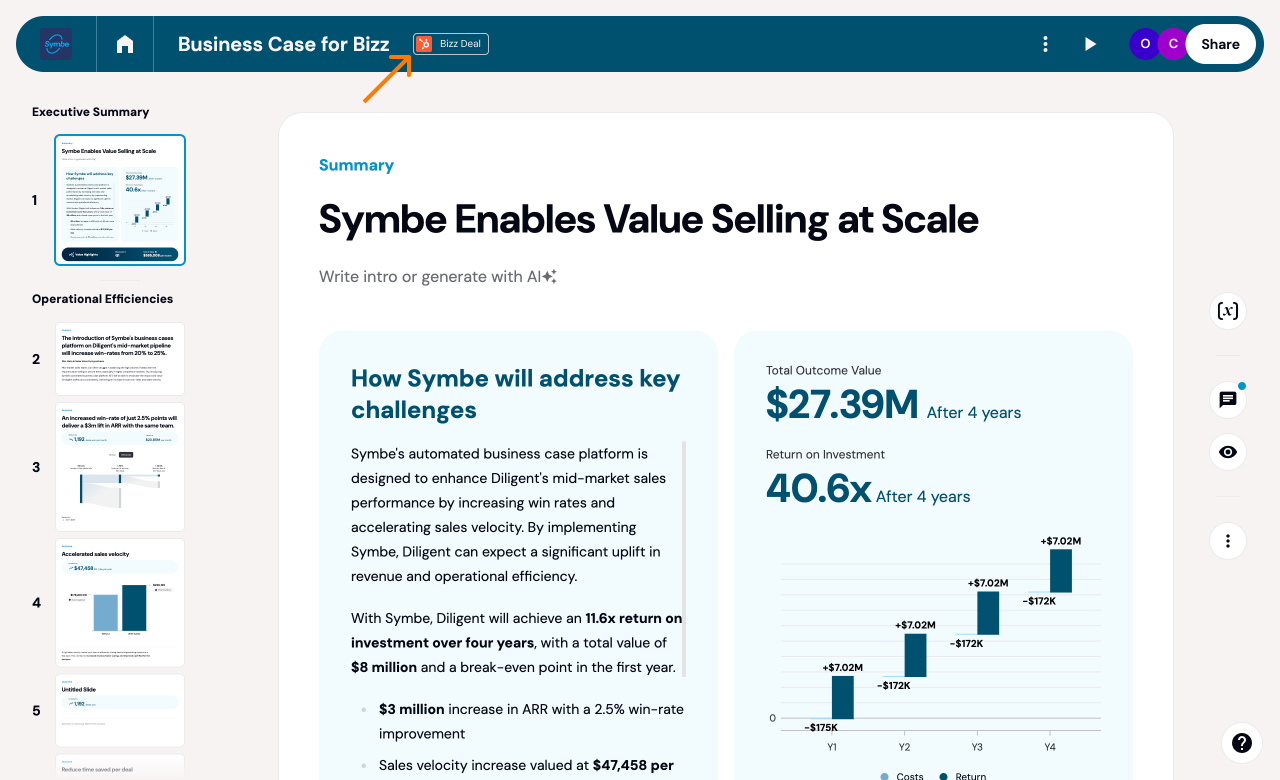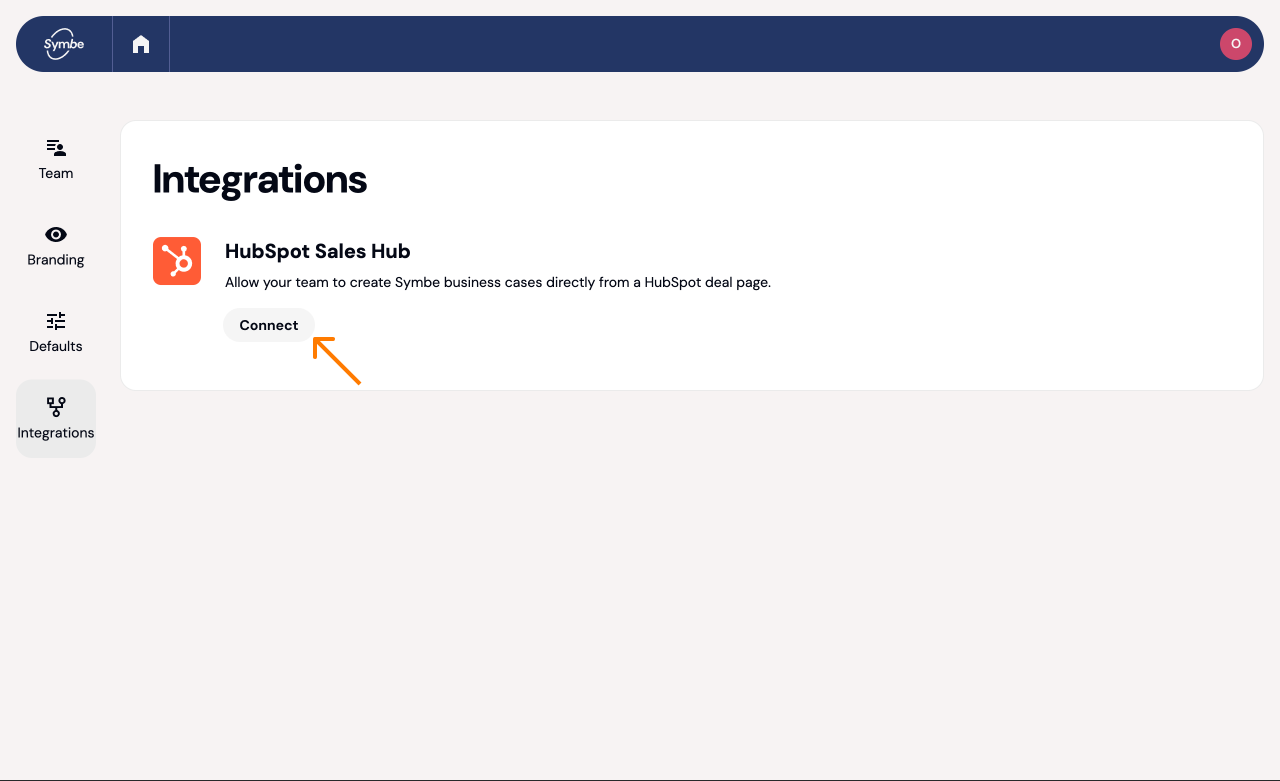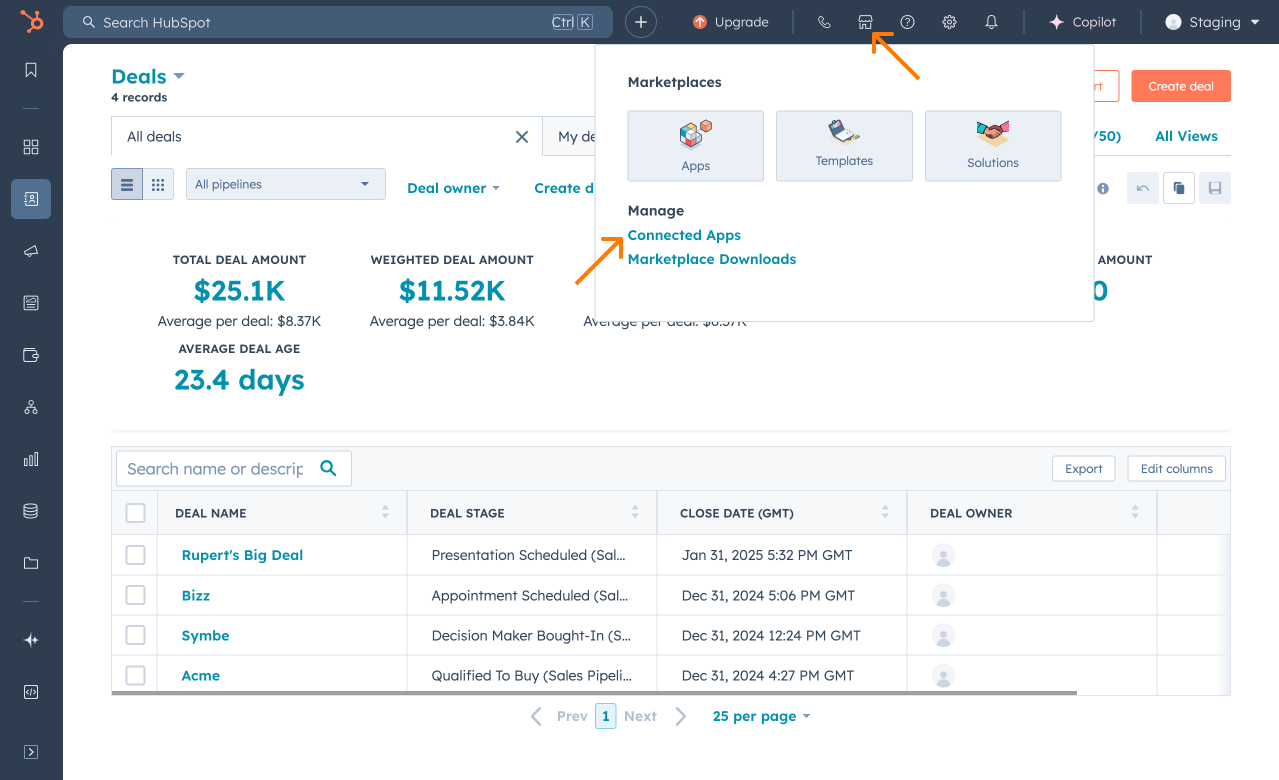Set Up Guide: Symbe HubSpot App
The Symbe HubSpot app allows you to link a Symbe business case to a deal in HubSpot. You can easily create, view or modify a business case directly from the HubSpot deal page.
Step 1: Connect Symbe to your HubSpot account
You must have admin permissions in Symbe and HubSpot to complete these steps.
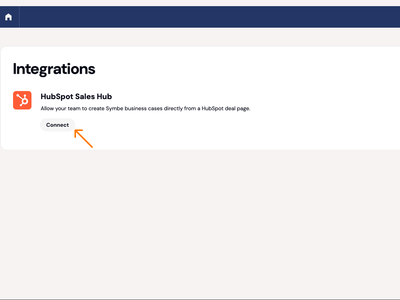
1.
In Symbe go to Settings > Integrations > HubSpot and click Connect. This will open a new window.
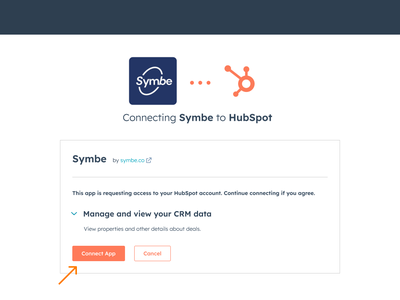
2.
Now select Grant Access > Connect app.
Step 2: Configure your deal pages to always include the Symbe module
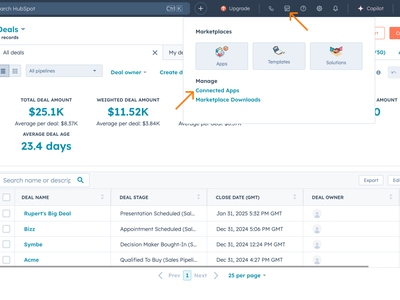
3.
Go to HubSpot and select Marketplace > Connected Apps.
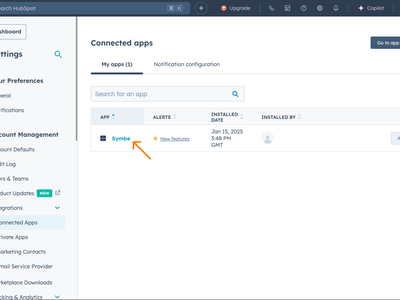
4.
Select the Symbe app and then click Add to Deal. This will open the Deals Record Customization page.
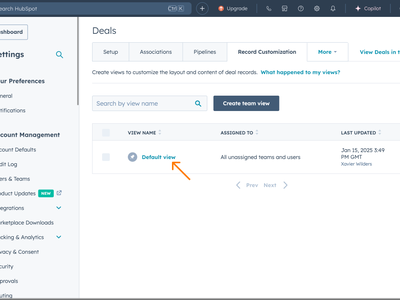
5.
Select the Default view, or complete the step below for each team view that you have configured for your deal records. This will open the layout editor for your deal records.
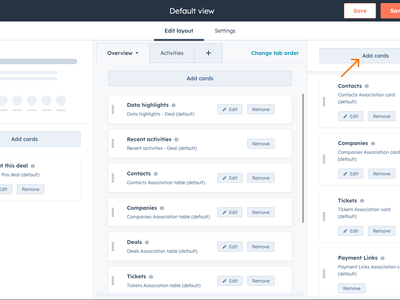
6.
Click the Add cards button in the top right.
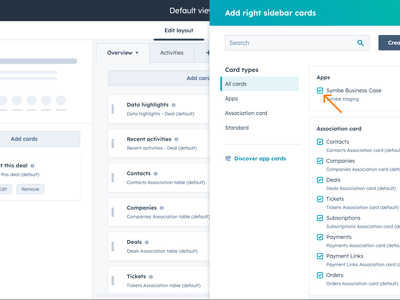
7.
Ensure that Symbe Business Case is ticked.
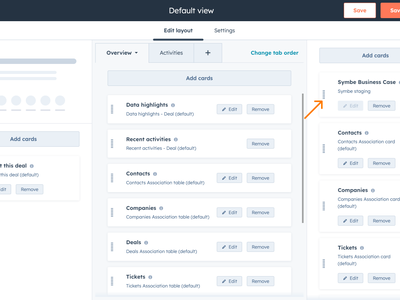
8.
IMPORTANT! You will need to scroll to the bottom of the list of cards and drag the Symbe Business Case card up into the position that you would like it to appear on your deal pages.
Step 3: Open any deal record and start using it
It is now ready for your team to use. You should see the Symbe Business Case module on the right side of every deal record page.
How to use the Symbe HubSpot app
Select Create Business Case. This will open a window in HubSpot.
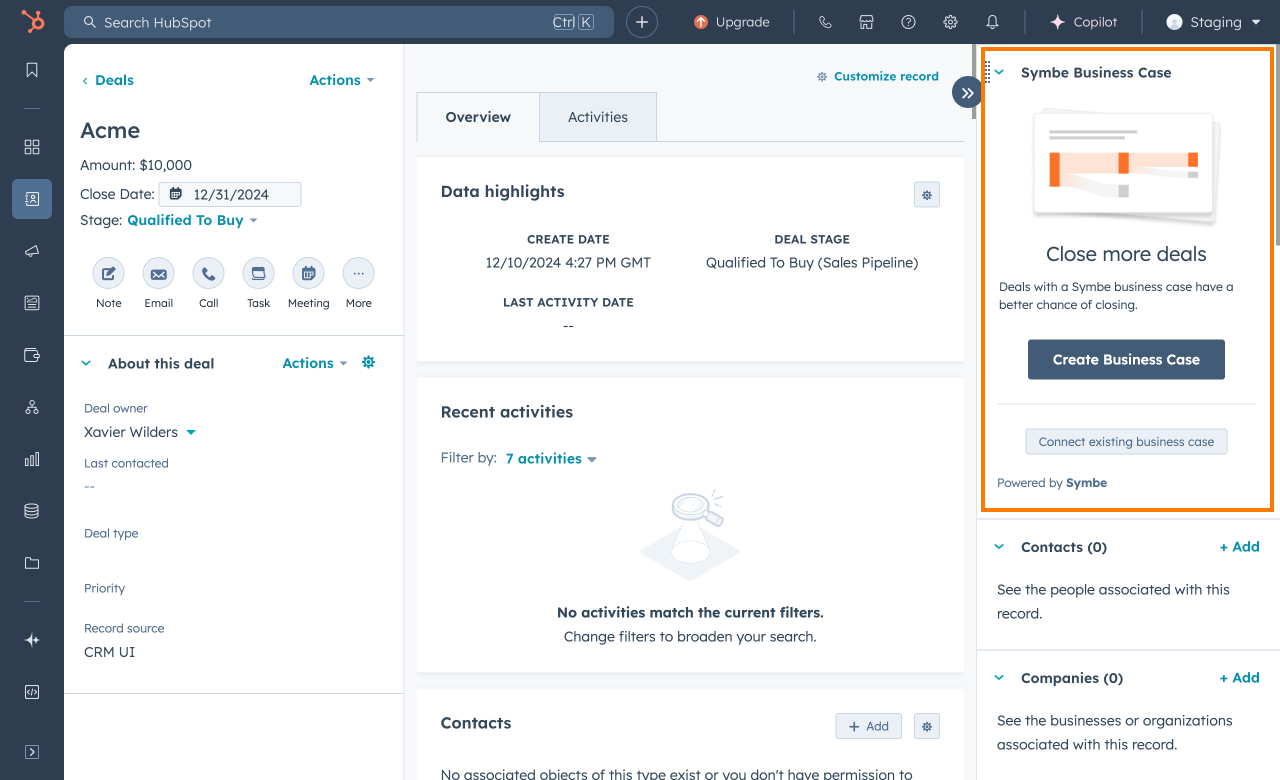
In the window select how you want to create your new business case:
From a template
Build it from scratch with library slides
Browse and make a copy of an existing business case
Select Connect existing business case. This will open a window in HubSpot.
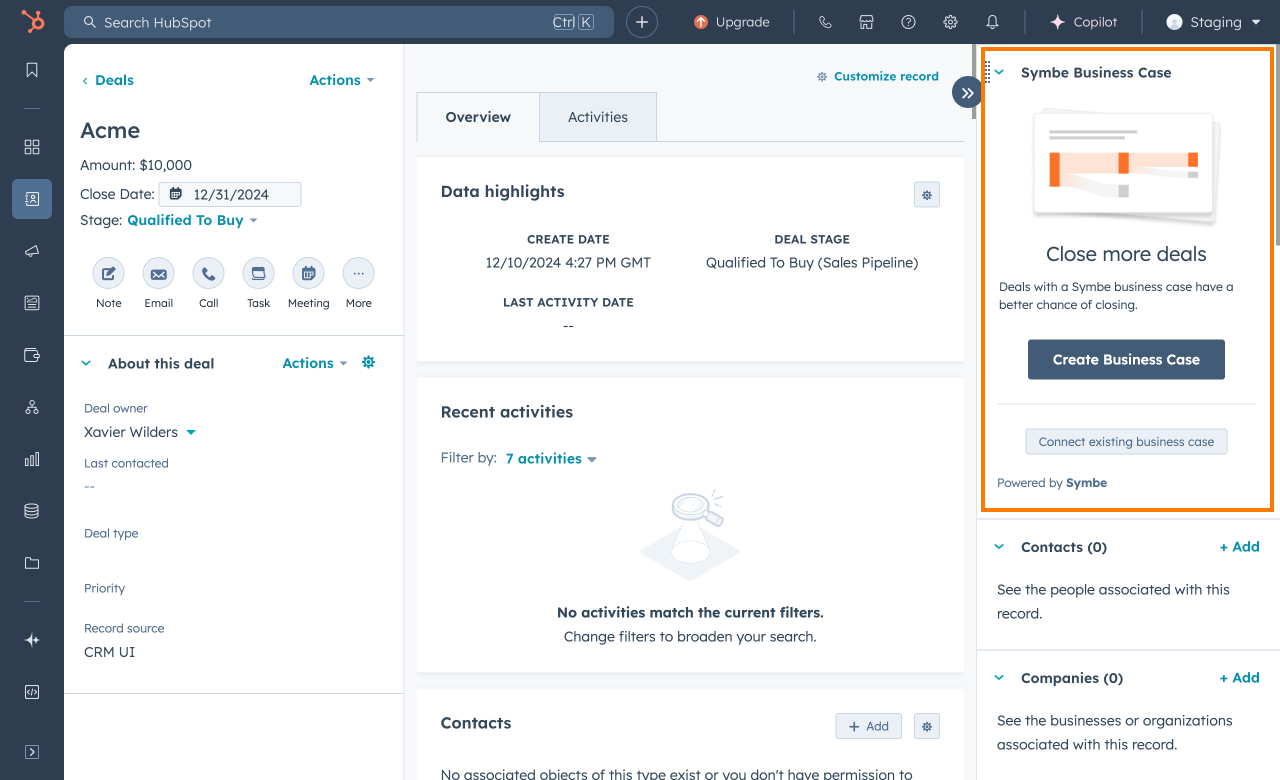
In the window select the business case that you want to link to the deal.
Select Open business case. This opens the business case in Symbe.
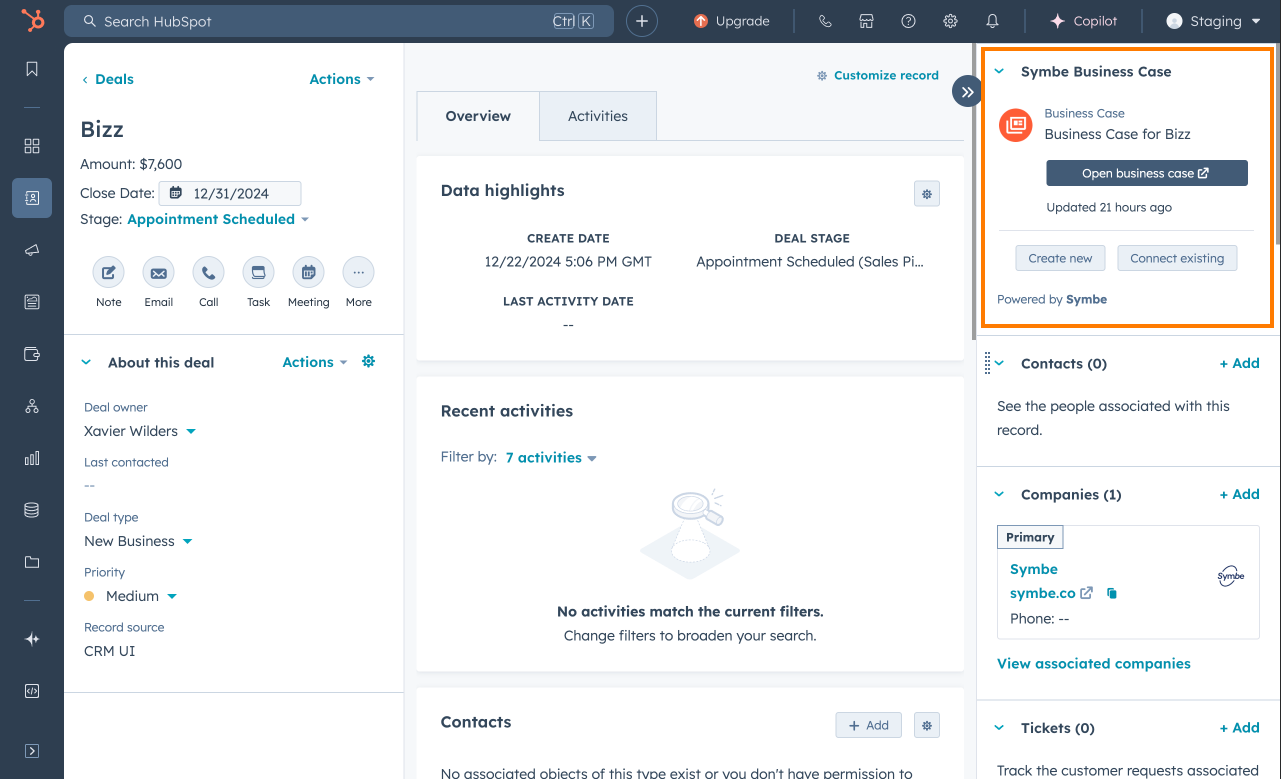
Any modifications you make will be reflected in HubSpot automatically.
Select Create new or Connect existing. This will open a window in HubSpot.
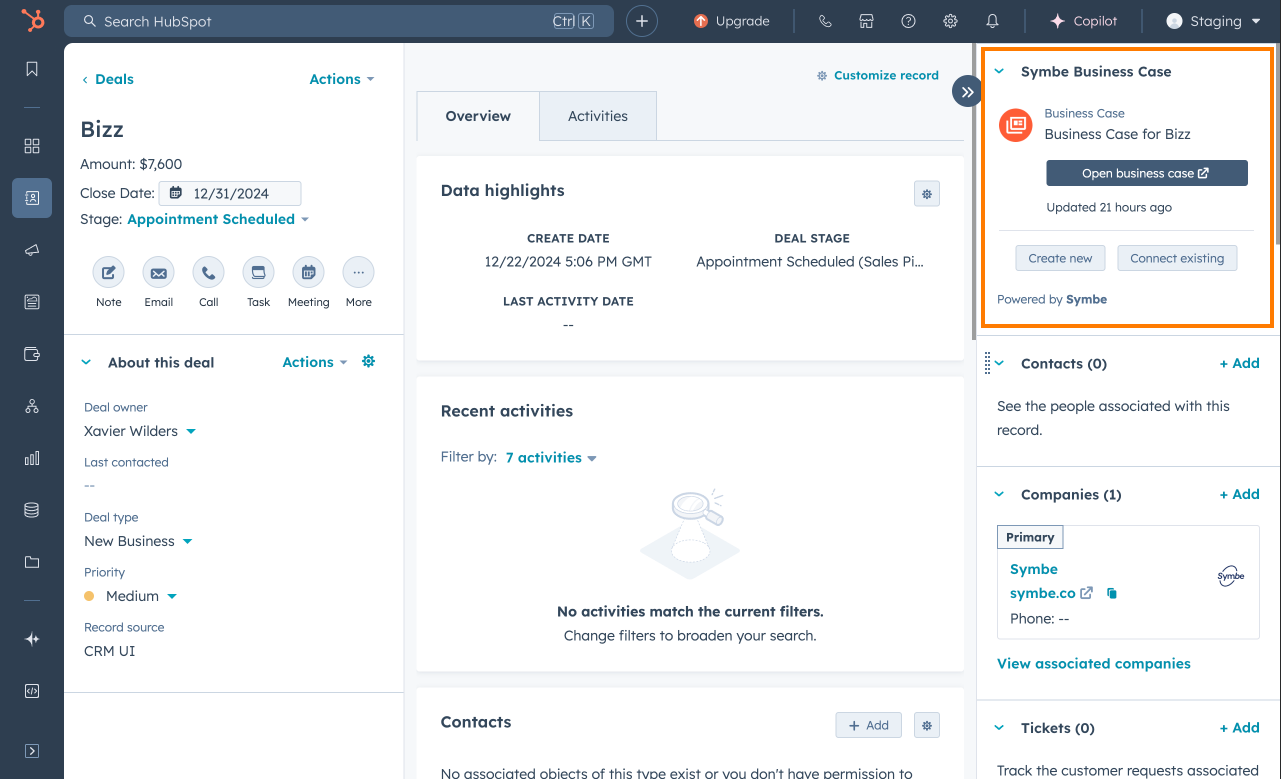
Select either how you want to create your new business case or the business case you want to link.
To unlink a business case from a deal you need to open the business case in Symbe.
Navigate to the business case in Symbe
Select the menu button in the header and then select Unlink from HubSpot
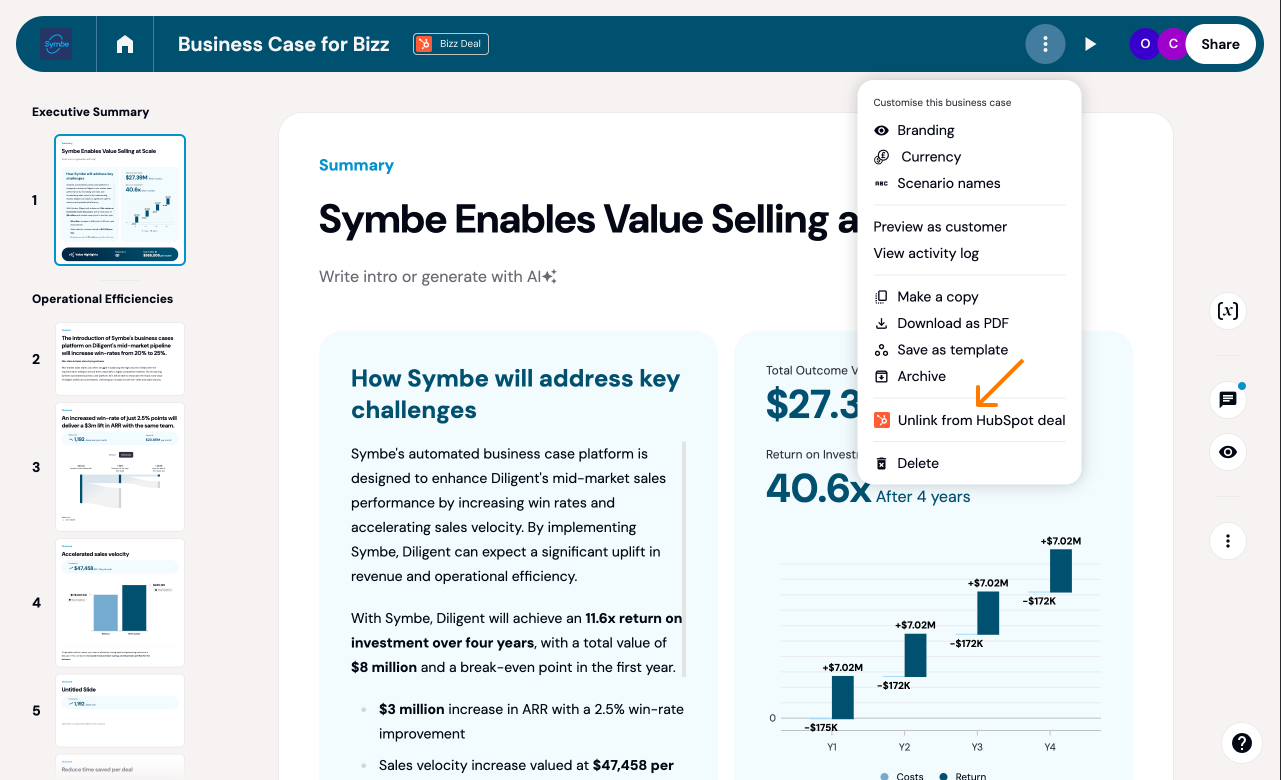
You can link an existing business case directly from Symbe without needing to open the deal in HubSpot.
Navigate to the business case in Symbe
Select the menu button in the header and then select Link to HubSpot. This will open a window in Symbe.
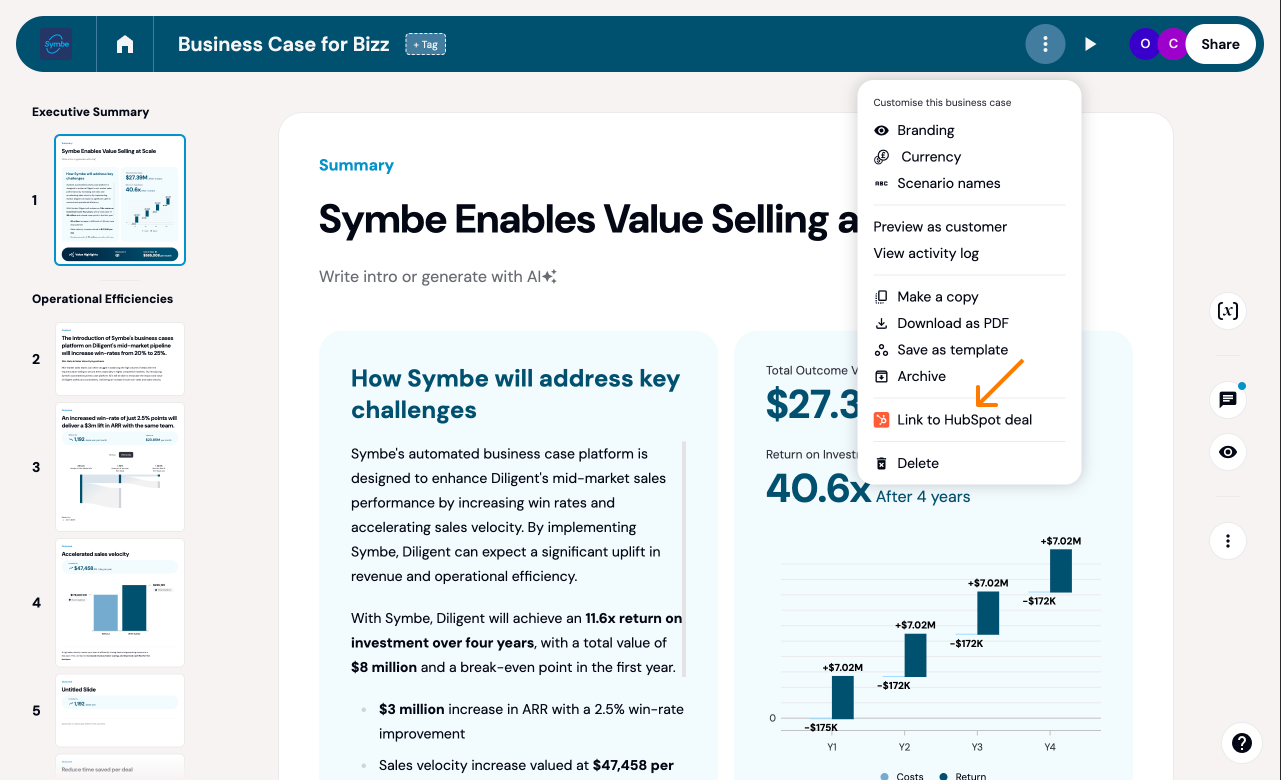
Then simply select the deal you want to link the business case to
Any business case linked to a HubSpot deal will display a deal badge in Symbe. This is displayed at all times, so you are always sure if the business case you are working on is linked to a deal.
You can click the deal badge at any time to open the deal immediately in HubSpot.